How to gridStore
With PaaS at gridscale, we take our Infrastructure-as-a-Service services to a new level. The Platform-as-a-Service services of gridscale are divided into gridSQL, gridStore, and gridFS.
With gridStore you can launch data structure-oriented services like Redis or Memcached. Our PaaS offerings allow you to accelerate your development, offer easy scalability, and therefore more flexibility. You don’t have to worry about server-side issues anymore, going live is done with just a few clicks in your gridscale panel. We take care of the reliable and secure configuration and maintenance of your database.
How do I connect to a PaaS service?
All gridscale PaaS services are accessible via a private IPv4 address. After creating a PaaS service, in your gridscale panel, a new Private Network is automatically created.
To connect to a Paas service, you must connect a server within your dashboard to the new Private Network. Your PaaS services are only accessible from servers that are on the same Private Network as your PaaS service.
Hello, gridStore! – Redis
In the following example, we create a redis Platform-as-a-Service instance on gridscale. Redis is an open-source in-memory database for storing key/value data structures and belongs to the field of NoSQL databases. Redis is known for its flexibility and extreme speed. The most common use cases of Redis include session caching and full page cache (FPC).
Step-by-step guide
1. Create a server with attached storage at gridscale
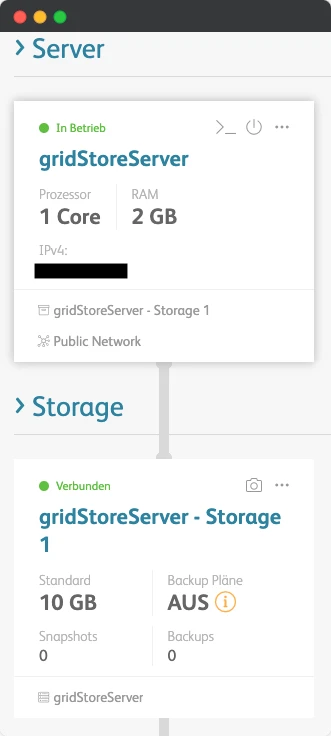
2. Navigate to gridStore and click on Create gridStore.
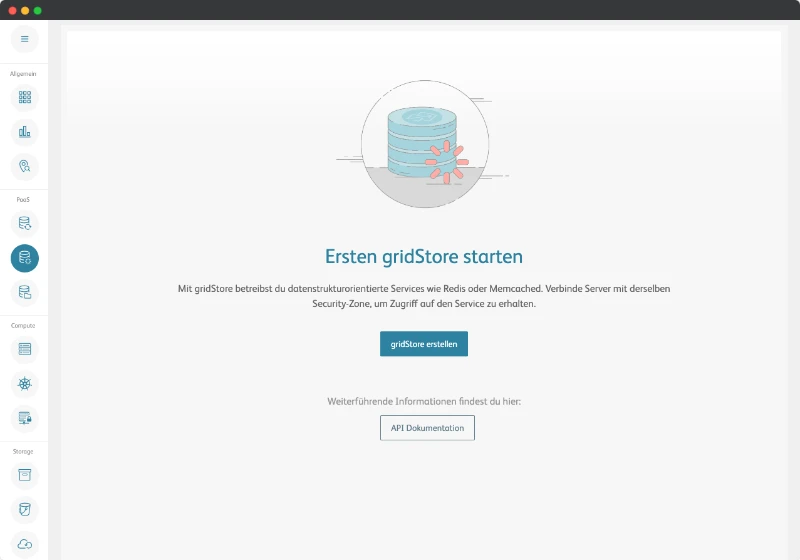
Go to the side menu inside your gridscale panel to call up gridStore. By clicking on Customize menu you can make gridStore visible. Optionally, you can add the link to gridStore to your menu by clicking on the checkbox.
3. Select the appropriate configuration
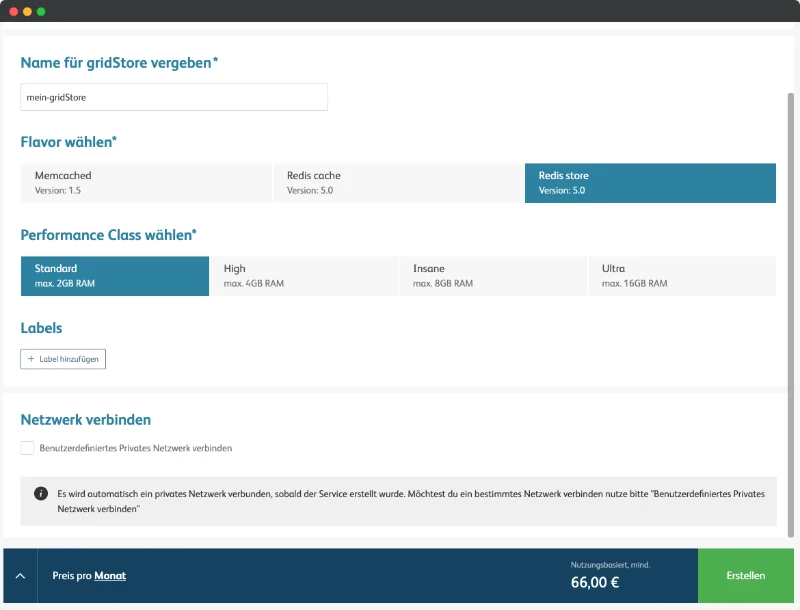
After you have changed to the gridStore area, select Create gridStore Service. In the menu that opens you can define your gridStore service:
Under Type you select redis, determine which performance class you want to provide for the redis database and assign a name.
After a few seconds of provisioning time, the active gridStore service appears in the PaaS menu.
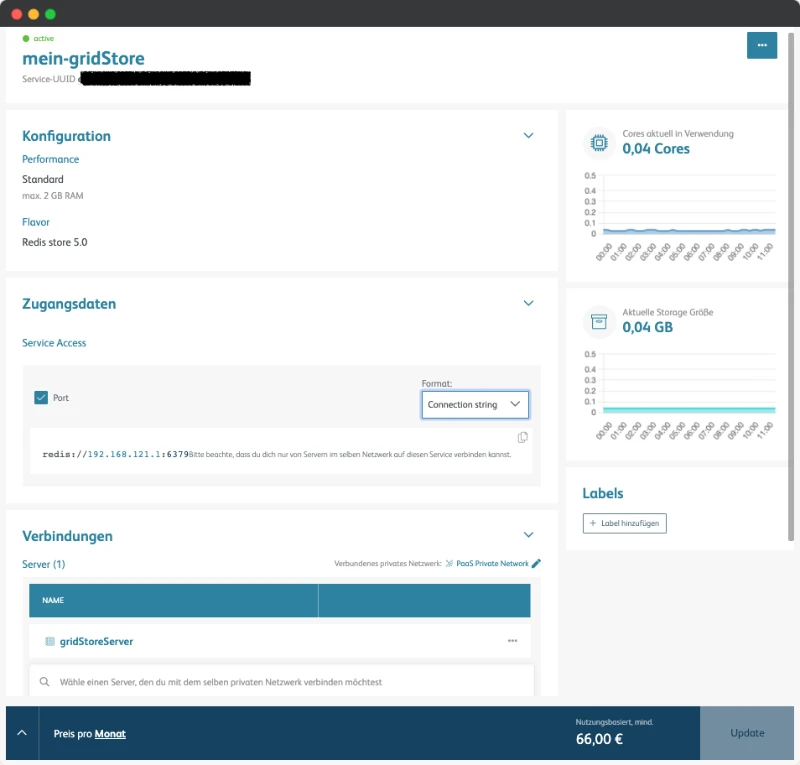
Furthermore, with the creation of a PaaS service, a Private Network is automatically created if you have not selected one.
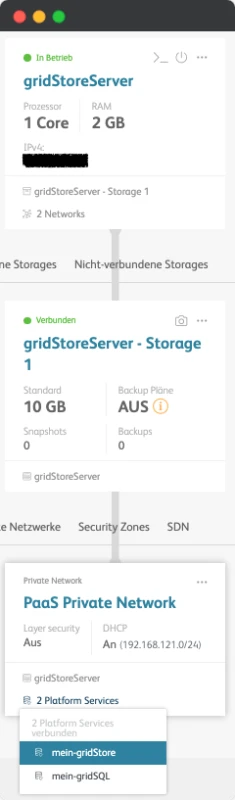
Bist du bereit zu starten?
Oder hast du noch Fragen? Lasse dir jetzt dein Konto erstellen oder dich in einem persönlichen Gespräch beraten.
4. Connecting to redis
You usually connect to your redis Platform Service via redis-cli. redis-cli is the command line interface of redis, it allows you to send commands directly to the redis server via your terminal and receive its responses.
The redis-cli can be controlled in two different ways, in interactive mode and via attached arguments. In the following we will interact with the redis instance in interactive mode. This provides a good user experience and covers all basic tasks.
Once you have familiarized yourself with redis-cli, it can be used to perform much more sophisticated tasks. Here it is recommended to take a look at the Redis documentation.
5. Install Redis-tools
The redis command line interface is part of the redis-tools package. Use the following command to install redis-tools on Ubuntu/Debian.
Ubuntu/Debian:
apt-get install redis-tools6. Set up connection
Run the following command to connect to your Redis PaaS via redis-cli:
redis-cli -h [Deine-IPv4-Adresse]We do not need to specify the port for the connection, because the connection runs over the default port.
7. Test connection
After connecting you can test your connection with a few simple redis commands:
192.168.121.1:6379> SET mykey "Hello\nWorld"
OK192.168.121.1:6379> GET mykey
"Hello\nWorld"Further information and commands for using redis-cli can be found under this link: redis-cli, the Redis command line interface.
Congratulations! You have successfully created a redis database with gridStore!