How to: Import and export of individual Marketplace Templates
Do you want to share a Marketplace app only to a dedicated account and not globally? That’s possible! With the import function in our Marketplace.
In this tutorial, I’ll show you how to create a Marketplace app and then import it into another project.
If this is your first time in our Marketplace, be sure to check out this tutorial: How to Marketplace.(German only).
- Step-by-step guide
- 1. Create a server with attached storage at gridscale
- 2. Navigate to Object Storage and create a bucket
- 3. Give the bucket a name and choose a location
- 4. Navigate back to the server and create a snapshot
- 5. Export the snapshot to your bucket
- 6. In the detailed view of your bucket, you will see the exported snapshot.
- 7. Navigate to the Marketplace
- 8. Create a Marketplace Template
- 9. Go to self created templates
- 10. Click on your created template
- 11. Switch to another project and import your template in the Marketplace
- 12. Launch your Marketplace app and connect to it
Step-by-step guide
1. Create a server with attached storage at gridscale
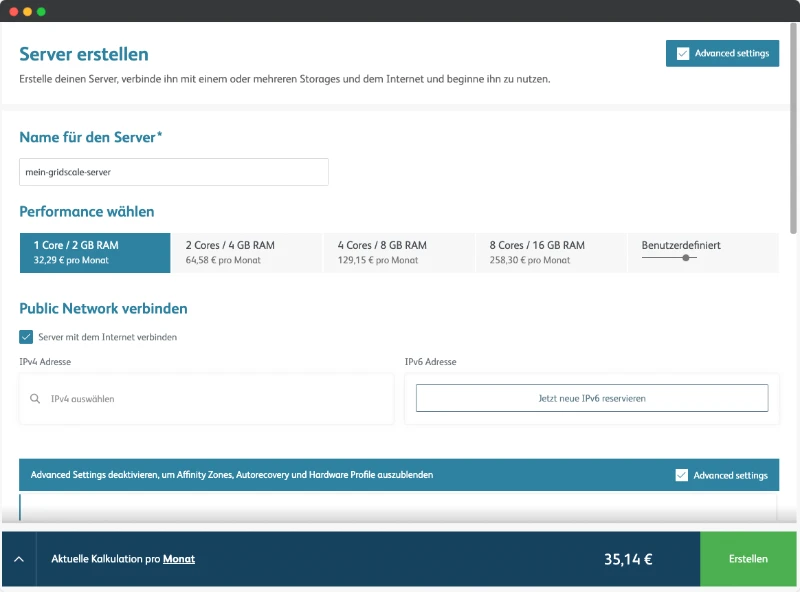
2. Navigate to Object Storage and create a bucket
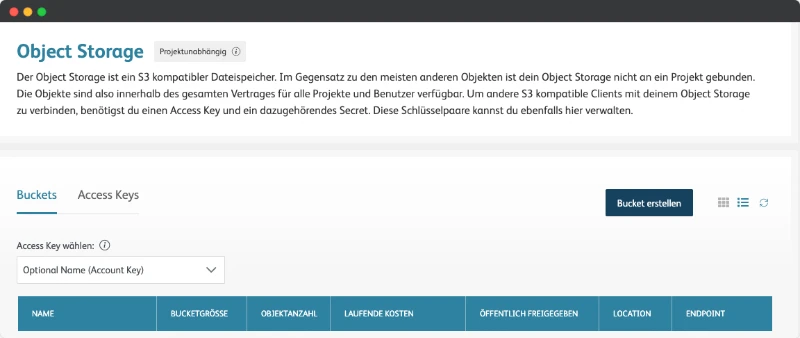
3. Give the bucket a name and choose a location
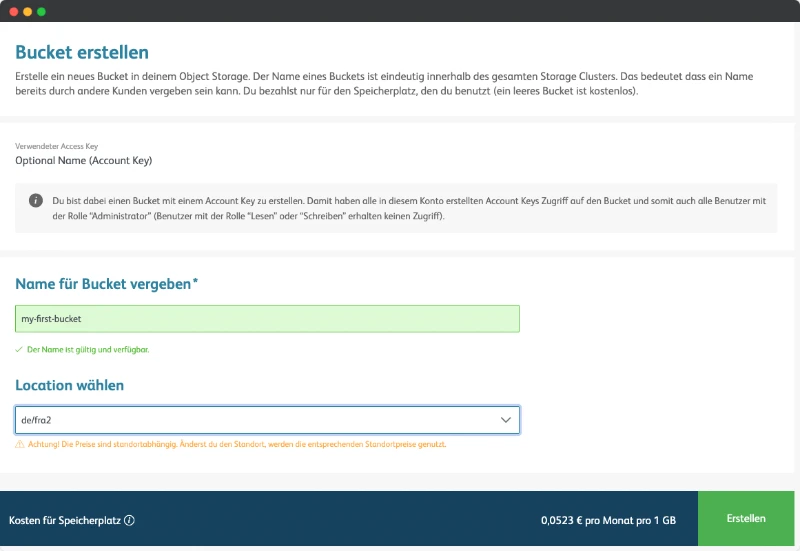
Bist du bereit zu starten?
Oder hast du noch Fragen? Lasse dir jetzt dein Konto erstellen oder dich in einem persönlichen Gespräch beraten.
4. Navigate back to the server and create a snapshot
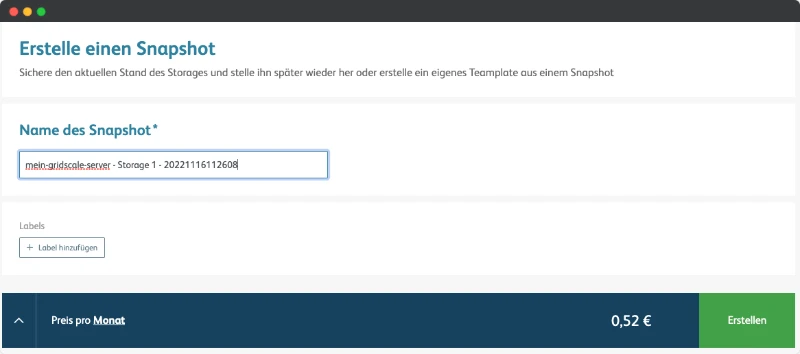
5. Export the snapshot to your bucket
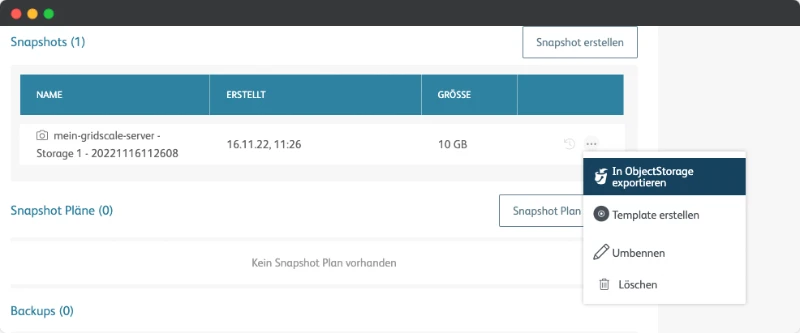
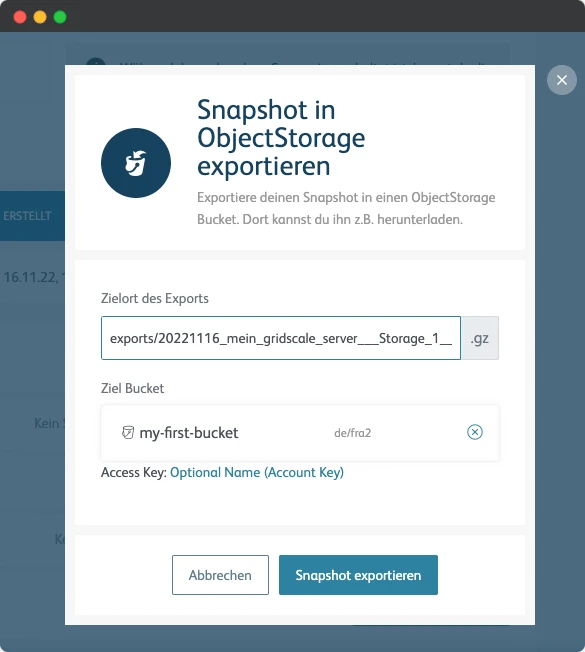
6. In the detailed view of your bucket, you will see the exported snapshot.
This may take a few minutes.
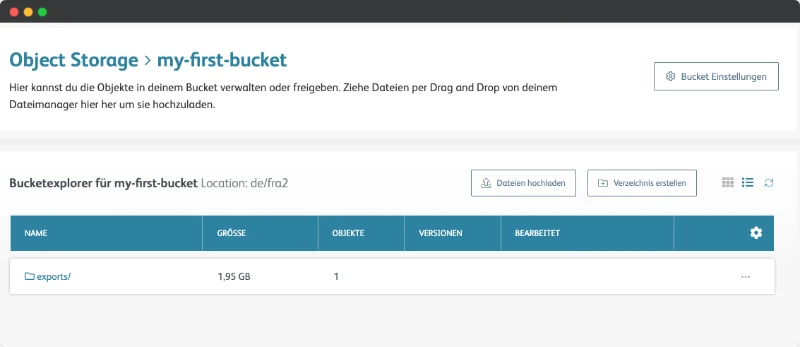
7. Navigate to the Marketplace
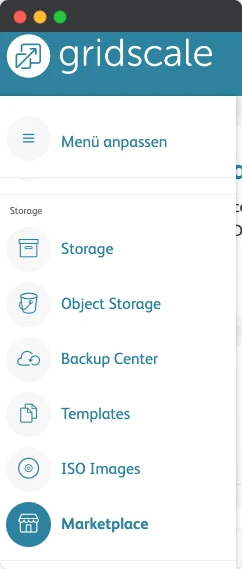
8. Create a Marketplace Template

Name your app, assign it to a category and select the bucket with the snapshot you created earlier.
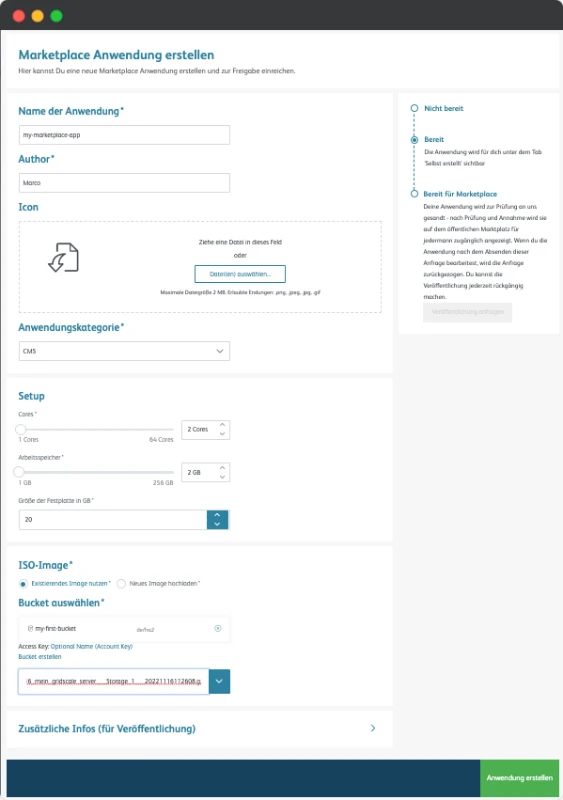
9. Go to self created templates
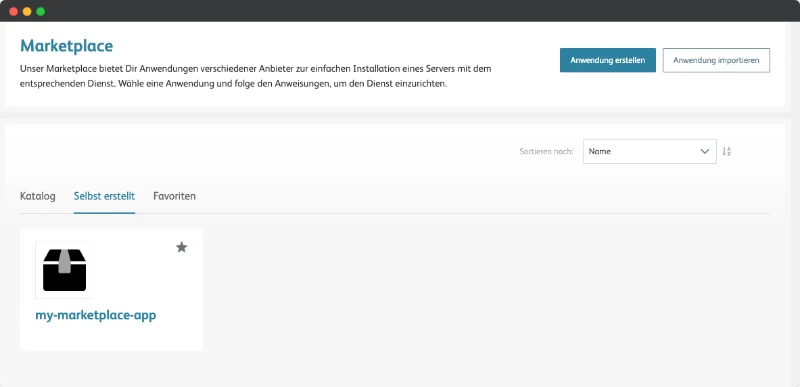
Now that we have created a Marketplace app, we want to assign it to a dedicated account. For this we use the import function via hash.
10. Click on your created template
Further up you will see the hash value of your template. Click on it and it will be saved to the clipboard.
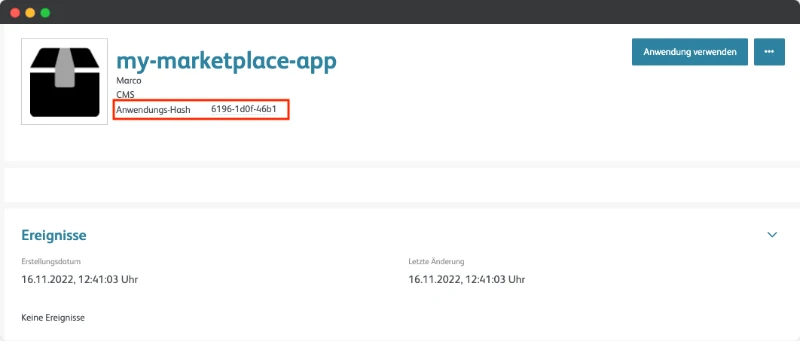
11. Switch to another project and import your template in the Marketplace


12. Launch your Marketplace app and connect to it
Did everything work? Great! Then you have successfully created a Marketplace template and imported it into another project.